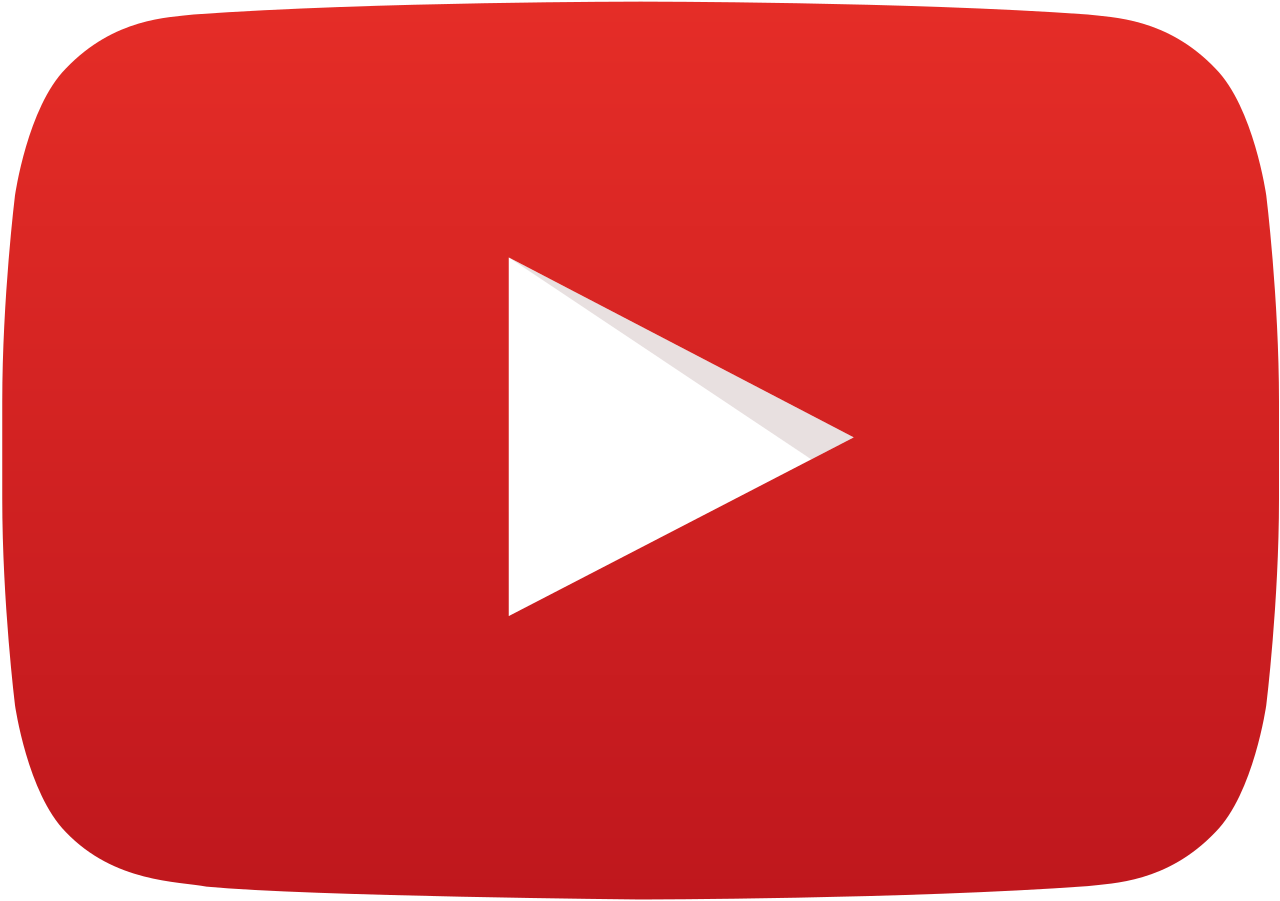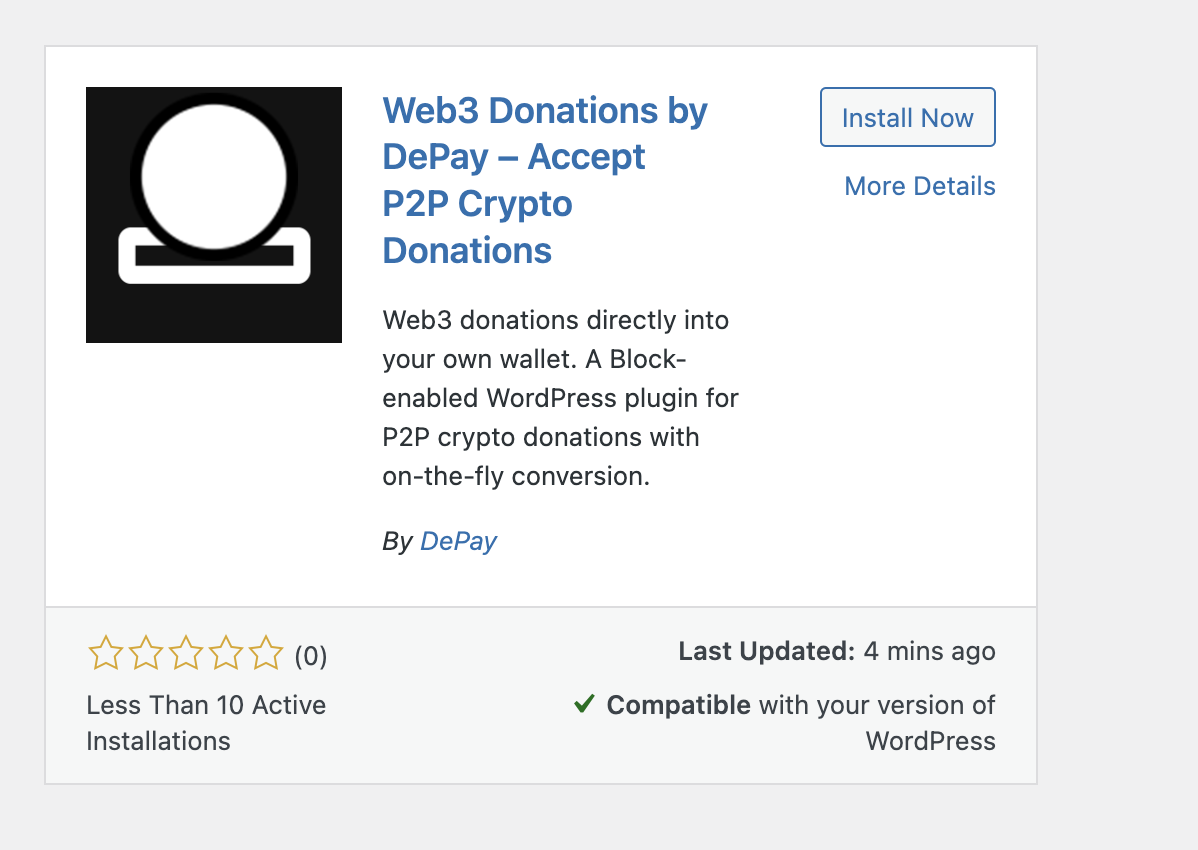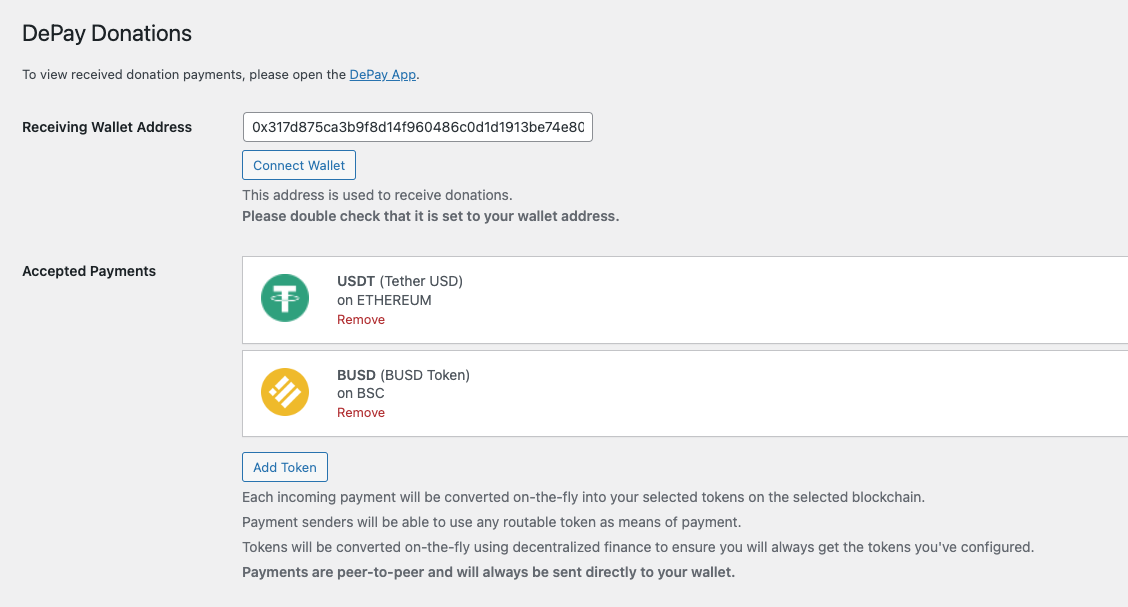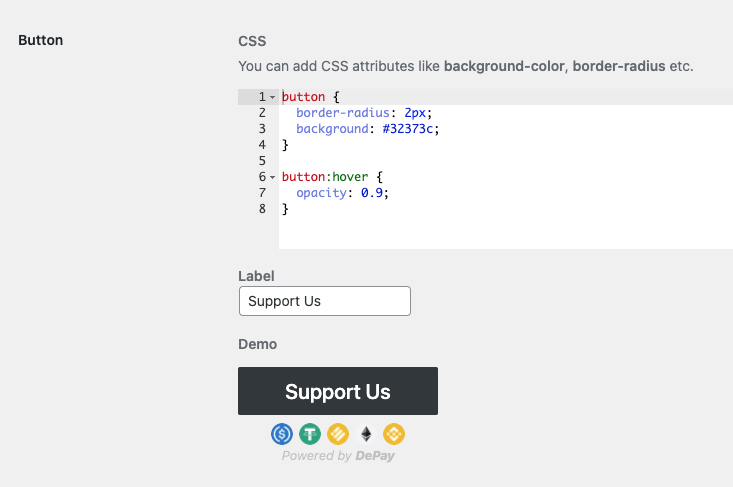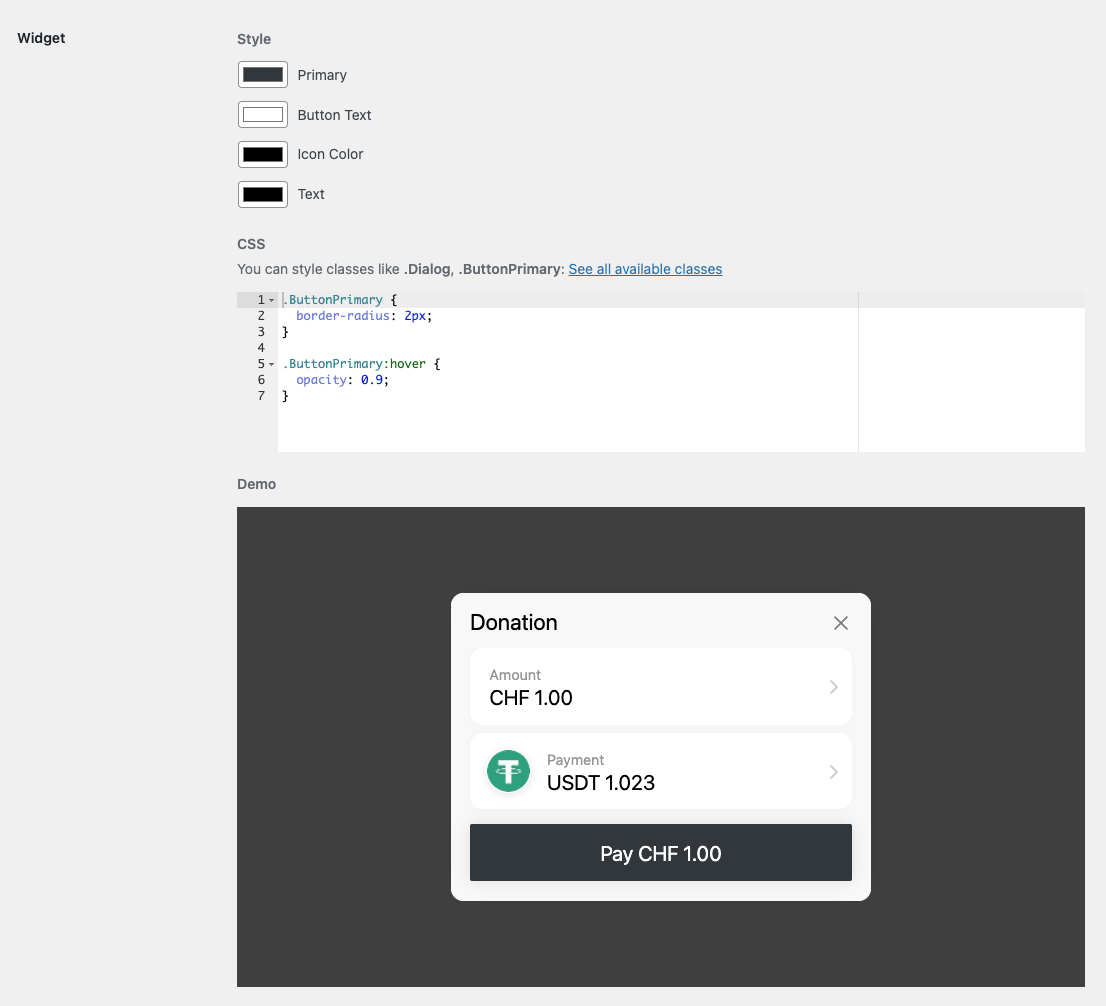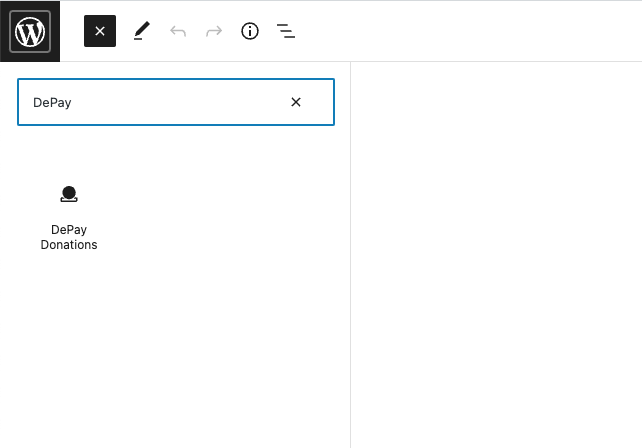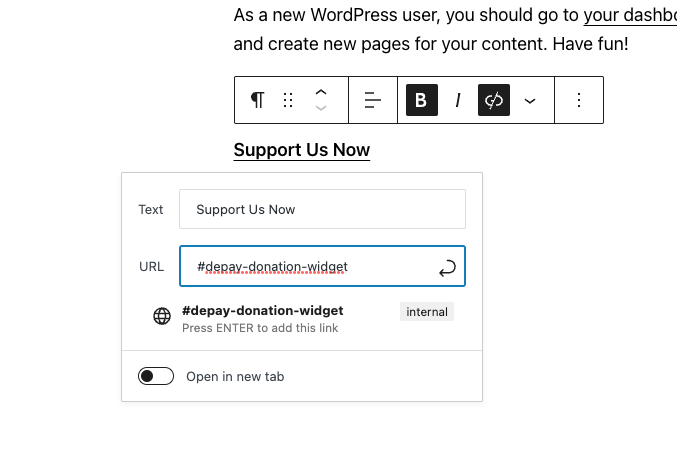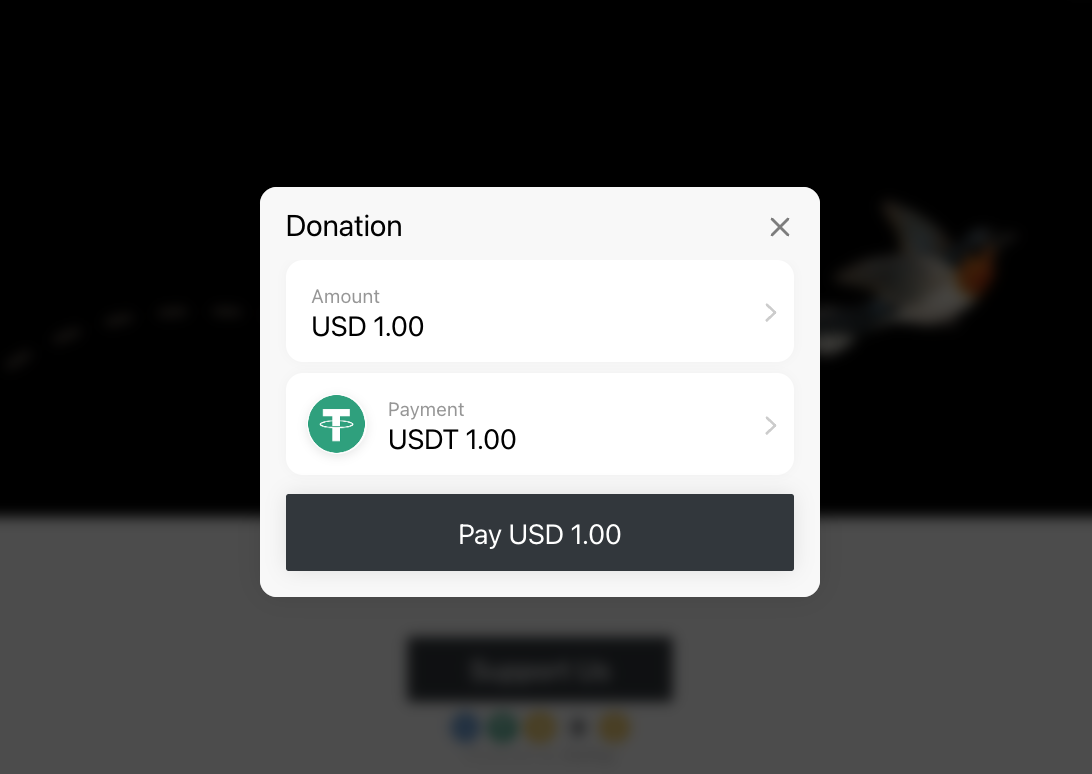How to
Accept Web3 Cryptocurrency Donations on Wordpress
May 02, 2022
1. Install and activate the DePay Donations Wordpress plugin
Login to your Wordpress Admin Dashboard.
Within the Plugins section click "Add New".
Search for "depay" and click "Install Now" on the "Web3 Donations plugin".
Make sure you click "Activate" after installation has been completed.
2. Configure your wallet and accepted means of payment tokens
In your Wordpress admin dashboard select "Donations" in the sidebar navigation.
Enter the receiving wallet address or simply click "Connect Wallet" to have your wallet address being entered automatically.
Next select the payment tokens you are accepting (like stablecoins). Make sure you select a payment token on each blockchain that you want to support (e.g. Ethereum, BNB smart chain etc.).
Make sure you click on "Save Changes" before continuing.
3. Customize your donation button
You can customize the DePay Donations button.
Within the "Donations" section in your Wordpress Admin you can change the CSS as well as the label on the button.
Make sure you always save any changes at the end by clicking "Save Changes" at the bottom of the page.
4. Customize the donation widget
You can also customize the donation widget which your donors will see after they click the button.
You can either change colors of the theme with color pickers or style CSS classes of the donation widget.
Make sure you save all changes by clicking on the "Save Changes" button at the bottom of the page.
5. Place the donation button
Now you need to make the button available to your donors and visitors.
You can place the donation button when editing the appearance of your Wordpress theme/page in "Appearance" -> "Editor".
You can also place the donation button in any post or page by simply clicking the "+" in the editor to add a block (Wordpress Gutenberg block).
Search for "Donations" after pressing the "+" to find the Donation block.
Afterwards click or drag the block into the desired position.
Make sure to save everything so that the button gets published.
Test it afterwards on the actual Wordpress page to make sure everything works as expected.
6. Link to the donation widget from within your text
You can also link the Donation widget from any of your texts.
No matter if that text is part of your layout, a post or a page, simply link the text to "#depay-donation-widget" and the DePay Donation widget will open once your users click on it.
7. Enjoy receiving donations directly into your wallet
Now you are receiving donations directly on your Wordpress page and those donations end up directly in your crypto wallet.
Your donors can pay with any token as they get converted automatically into the tokens that you've configured.
Feel free to reach out in order to get additional help: